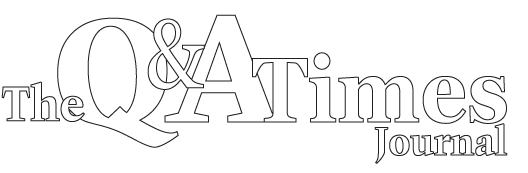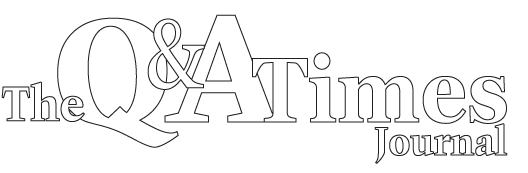| Jennifer Holman is the Social Media Director for Chart Marketing, Inc. (CMI) a full-service advertising agency, marketing firm and publishing company. CMI operates and markets a varied assortment of business products and services, including publishing of The Q&A Times and several B2B and B2C publications throughout the country.. She also volunteers with Girl Scouts and Hope in the Valley Equine Rescue and Sanctuary. You may contact Jennifer by phone at (316) 721-9200, by e-mail at jenniferh@chartmarketing.com, or you may visit at www.facebook.com/TheQATimesJournal. |
Internet
2013-03-01 10:35:37
More Facebook questions answered
Q-I am getting annoyed with all the emails that I'm getting from Facebook. How can I get emails only for things I'm interested in?
A-You can change how you receive Notifications and what you receive notifications for. The first way is to click in the upper-right corner of the blue bar on your page, then select Account Settings and Notifications. This will allow you to change what notifications you receive by email, text and on Facebook. The second way is to select the drop-down menu for notifications (the globe). When there is a notification you no longer wish to receive select the X in the upper right hand corner of the notification. Facebook then gives you the option to "Turn Off" or "Keep On".
Q: How can I communicate with family and friends on Facebook?
A: You can communicate with your friends and family on Facebook in many different ways: chatting, writing on their Timelines, sending messages, and more.
Q: I'm getting confused with putting pictures on my Facebook page. Some of my friends only have a few pictures, some have photo albums and some are putting pictures on from their phone. I can't seem to figure out how to get any pictures on there. How do I put pictures on my Facebook page?
A: To post a single picture on Facebook, you will select Add Photo/Video at the top of your home page. Pick Upload Photo / Video. Select the Browse button to choose a photo file from your computer. After you've selected your photo, select Post. To create a photo album is similar. After you select Add Photo/Video, select Create Photo Album. Select the images you want in the photo album. To select multiple photos at once, hold down the Control button while selecting the photos. While your photos are uploading (this can take a few minutes) you will be prompted to Add an Album Title and description. You can use the audience selector to determine who can see the photo album. Once your photos are uploaded you can add captions, tags (A tag is a special kind of link. When you tag someone, you create a link to their timeline. The post/photo you tag the person in may also be added to that person’s timeline) and locations. Once you've completed editing select Post Photos.